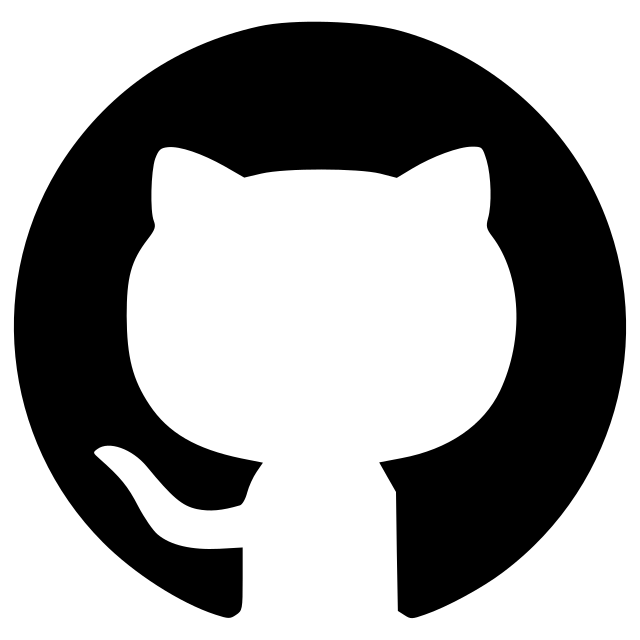smo
Implementation of the Silver Mountain Operator (SMO) for the estimation of background distributions.
SMO
SMO is a Python package that implements the Silver Mountain Operator (SMO), which allows to recover an unbiased estimation of the background intensity distribution in a robust way.
We provide an easy to use Python package and plugins for some of the major image processing softwares: napari, CellProfiler, and ImageJ / FIJI. See Plugins section below.
Citation
To learn more about the theory behind SMO, you can read the pre-print in BioRxiv.
If you use this software, please cite that pre-print.
Usage
To obtain a background-corrected image, it is as straightforward as:
import skimage.data
from smo import SMO
image = skimage.data.human_mitosis()
smo = SMO(sigma=0, size=7, shape=(1024, 1024))
background_corrected_image = smo.bg_corrected(image)
where we used a sample image from scikit-image.
By default,
the background correction subtracts the median value of the background distribution.
Note that the background regions will end up with negative values,
but with a median value of 0.
A notebook explaining in more detail the meaning of the parameters and other possible uses for SMO is available here: smo/examples/usage.ipynb .
Installation
It can be installed with pip from PyPI:
pip install smo
or with conda from the conda-forge channel:
conda install -c conda-forge smo
Plugins
Napari
A napari plugin is available.
To install:
-
Option 1: in napari, go to
Plugins > Install/Uninstall Plugins...in the top menu, search forsmoand click on the install button. -
Option 2: just
pipinstall this package in the napari environment.
It will appear in the Plugins menu.
CellProfiler
A CellProfiler plugin in available in the smo/plugins/cellprofiler folder.

To install, save this file into your CellProfiler plugins folder. You can find (or change) the location of your plugins directory in File > Preferences > CellProfiler plugins directory.
ImageJ / FIJI
An ImageJ / FIJI plugin is available in the smo/plugins/imagej folder.

To install, download this file and:
-
Option 1: in the ImageJ main window, click on
Plugins > Install... (Ctrl+Shift+M), which opens a file chooser dialog. Browse and select the downloaded file. It will prompt to restart ImageJ for changes to take effect. -
Option 2: copy into your ImageJ plugins folder (
File > Show Folder > Plugins).
To use the plugin, type smo on the bottom right search box:

select smo in the Quick Search window and click on the Run button.

Note: the ImageJ plugin does not check that saturated pixels are properly excluded.
Development
Code style is enforced via pre-commit hooks. To set up a development environment, clone the repository, optionally create a virtual environment, install the [dev] extras and the pre-commit hooks:
git clone https://github.com/maurosilber/SMO
cd SMO
conda create -n smo python pip numpy scipy
pip install -e .[dev]
pre-commit install
Version:
- 2.0.2
Last updated:
- 2023-02-06
First released:
- 2021-11-09
License:
- MIT