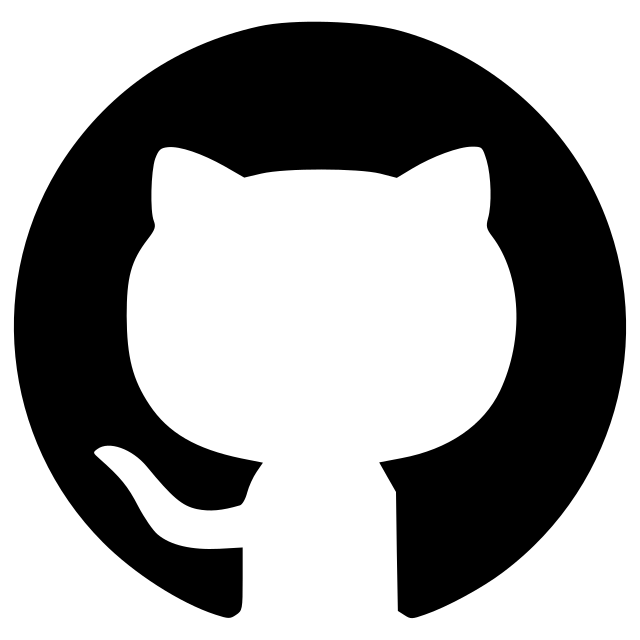napari_psf_analysis
A plugin to analyse point spread functions (PSFs).
This napari plugin was generated with Cookiecutter using @napari's cookiecutter-napari-plugin template.

A plugin to analyse point spread functions (PSFs) of optical systems.
Usage
Starting Point
To run a PSF analysis open an image of acquired beads. Add a point-layer and indicate the beads you want to measure by adding a point.
Run Analysis
Open the plugin (Plugins > napari-psf-analysis > PSF Analysis) and ensure
that your bead image and point layers are select in the Basic tab under
Image and Points respectively.
In the Advanced tab further information can be provided. Only the filled
in fields of the Advanced tab are saved in the output.
After verifying all input fields click Extract PSFs.
Discard and Save Measurement
Once the PSF extraction has finished a new layer (Analyzed Beads) appears,
holding a summary
image for every selected bead.
Individual summaries can be discarded by clicking the Delete Displayed Measurement button.
Results are saved to the selected Save Dir by clicking the Save Measurements button.
Note: Beads for which the bounding box does not fit within the image are automatically excluded from the analysis and no output is generated.
Saved Data
Every image of the Analyzed Beads layer is saved as {source_image_name}_X {bead-centroid-x}_Y{bead-centroid-y}_Z{bead-centroid-z}.png file.
Additionally a PSFMeasurement_{source_image_acquisition_date}_ {source_image_name}_{microscope_name}_{magnification}_{NA}.csv file is
stored containing the measured values and all filled in fields.
Installation
We recommend installation into a fresh conda environment.
1. Install napari
conda create -y -n psf-analysis -c conda-forge python=3.9
conda activate psf-analysis
conda install -c conda-forge napari pyqt
2. Install napari-aicsimageio and bioformats
Required if you want to open other files than .tif e.g. .stk. .
Note: See napari-aicsimageio for more information about opening images.
conda install -c conda-forge openjdk bioformats_jar "aicsimageio[all]" napari-aicsimageio
conda deactivate
conda activate psf-analysis
3. Install napari-psf-analysis
You can install napari-psf-analysis via pip:
python -m pip install xmlschema
python -m pip install napari-psf-analysis
4. Optional Set Config
You can provide a config yaml file with the available microscope names and a default save directory.
This will change the Microscope text field to a drop down menu and change the default save directory.
example_config.yaml
microscopes:
- TIRF
- Zeiss Z1
output_path: "D:\\psf_analysis\\measurements"
To use this config navigate to Plugins > napari-psf-analysis > Set Config and select the config file.
Note: The save path is OS specific.
5. Desktop Icon for Windows
Follow these instructions by Robert Haase.
Contributing
Contributions are very welcome. Tests can be run with tox, please ensure the coverage at least stays the same before you submit a pull request.
License
Distributed under the terms of the BSD-3 license, "napari-psf-analysis" is free and open source software
Issues
If you encounter any problems, please file an issue along with a detailed description.
Version:
- 1.1.4
Last updated:
- 2024-10-02
First released:
- 2022-03-30
License:
- BSD-3-Clause
Operating system:
- Information not submitted
Requirements:
- bfio
- matplotlib<3.9
- matplotlib-scalebar
- napari
- numpy
- pandas
- scikit-image
- napari; extra == "testing"
- pyqt5; extra == "testing"
- pytest; extra == "testing"
- pytest-cov; extra == "testing"
- pytest-qt; extra == "testing"
- tox; extra == "testing"