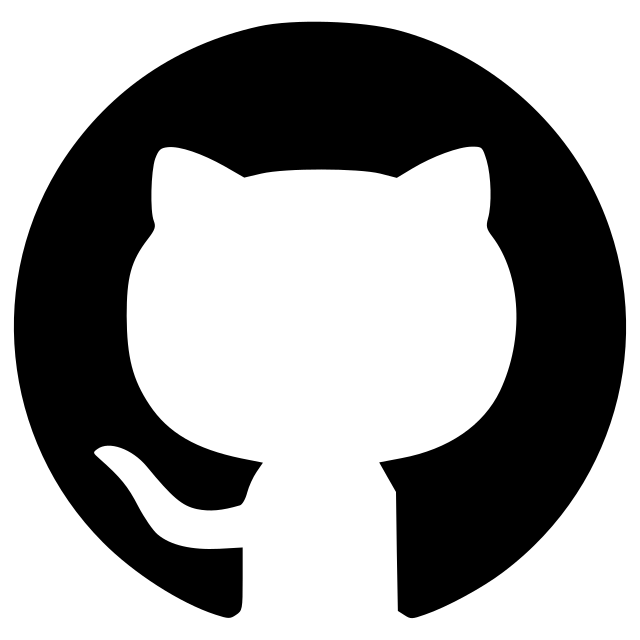allencell-segmenter-ml
A plugin to leverage ML segmentation in napari
What is Allen Cell Segmenter ML
A napari plugin for deep-learning based segmentation of cellular structures.

- Available at no cost — available on PyPI
- User-friendly — leverage napari as a fast 3D viewer with interactive plugin interface
- Beginner-friendly — new to machine learning? This plugin simplifies the application of machine learning in the segmentation process through the 3 main modules:
- Curation: curate training datasets
- Training: iteratively train custom segmentation model(s) (UNET) to target cellular structure with wide morphological variability
- Prediction & Thresholding: generate segmentation prediction on 2D and 3D cell image data
📰 News
- [2024.09.24] :tada: Initial release of the plugin and Megaseg models!
- [2024.05.29] :tada: v1.0.0 Released on PyPi
User Documentation
See our full user documentation on our github pages site.
🛠️ Installation
System and Data Requirements
Please click here to check out our latest System and Data requirements.
Installation Steps
Please click here for our latest installation steps.
Models
License
Distributed under the terms of the Allen Institute Software License.
Issues
If you encounter any problems, please file an issue along with a detailed description.
Version:
- 1.0.1rc1
Last updated:
- 2025-09-22
First released:
- 2024-09-20
License:
- Allen Institute Software Licen...
Python versions supported:
Operating system:
- Information not submitted
Requirements:
- npe2>=0.6.2
- numpy
- hydra-core==1.3.2
- bioio==1.1.0
- bioio-base==1.0.4
- tifffile<2025.2.18,>=2023.4.12
- watchdog
- cyto-dl>=0.4.5
- scikit-image!=0.23.0
- napari>=0.4.18; extra == "napari"
- pyqt5; extra == "napari"
- pytest<8.0.0; extra == "test-lint"
- pytest-cov; extra == "test-lint"
- pytest-qt; extra == "test-lint"
- qtpy; extra == "test-lint"
- pyqt5; extra == "test-lint"
- black>=24.2.0; extra == "test-lint"
- pytest-xvfb; sys_platform == "linux" and extra == "test-lint"
- responses; extra == "test-lint"
- mypy; extra == "test-lint"
- toml; extra == "test-lint"
- bumpver; extra == "test-lint"
- napari>=0.4.18; extra == "test-lint"
- magicgui; extra == "test-lint"
- black>=24.2.0; extra == "dev"
- coverage>=7.2.2; extra == "dev"
- flake8>=6.0.0; extra == "dev"
- pytest<8.0.0,>=7.2.2; extra == "dev"
- pytest-qt>=3.3.0; extra == "dev"
- pytest-cov>=2.6.1; extra == "dev"
- pyqt5>=5.15.9; extra == "dev"
- bumpver>=2023.1129; extra == "dev"
- build>=1.0.3; extra == "dev"
- twine>=5.0.0; extra == "dev"
- responses; extra == "dev"
- mypy; extra == "dev"
- linkify-it-py; extra == "sphinx-docs"
- sphinx; extra == "sphinx-docs"
- furo; extra == "sphinx-docs"
- sphinxext-opengraph; extra == "sphinx-docs"
- sphinx_inline_tabs; extra == "sphinx-docs"
- sphinx_copybutton; extra == "sphinx-docs"
- myst_parser; extra == "sphinx-docs"
- sphinx_togglebutton; extra == "sphinx-docs"
- sphinx_design; extra == "sphinx-docs"